Sophos SSL VPN
Sophos SSL VPN
You can establish remote access SSL VPN connections between your endpoint and your organization’s network.
You must download the Sophos Connect or Tunnelblick client, the SSL VPN configuration, and import the configuration.
Supported endpoints
You can use the Sophos Connect client to configure the connection on the following endpoints:
- Windows 10 and 11 devices
You can’t use the Sophos Connect client to configure the connection on the following endpoints:
- macOS devices
- Linux devices
- Mobile devices
You can use the Tunnelblick client for macOS devices and the OpenVPN client for mobile devices.
You can establish remote access SSL VPN connections between your Windows device and your organization’s network.
Download the Sophos Connect client
- Sign in to the VPN portal.
- Go to VPN.
- Under Sophos Connect client, click Download for Windows.
- Click the downloaded file to install the Sophos Connect client on your device.
You can see the client on your desktop.
- Double-click the client.
You can then see it in the tray in the lower-right corner for Windows and the upper-right corner for macOS devices.
Download the configuration file
- On the VPN portal, under VPN configuration, click Download configuration for Windows, macOS, Linux for one of the following options:
- Use with Sophos Connect and OpenVPN Connect v2 clients: Supports the Sophos Connect client and OpenVPN Connect 2.0 clients.
- Use with OpenVPN Connect v3 clients: Supports the OpenVPN Connect 3.0 clients.
You’ll download the
.ovpnconfiguration file.Note
You can see the SSL VPN configuration files for download only if your administrator has configured a remote access SSL VPN policy for you.
Import the configuration file to the client
- Click the Sophos Connect client on your endpoint and click Import connection.
- Select the
.ovpnconfiguration file you’ve downloaded.Here’s an example of an imported connection:
- Click Connect to sign in.
- Enter your VPN portal username and password.
- Enter the verification code if your organization requires two-factor authentication.
- Click Sign in.
This establishes the remote access SSL VPN connection. Future connections are established automatically.

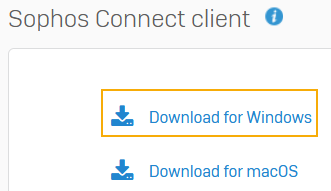
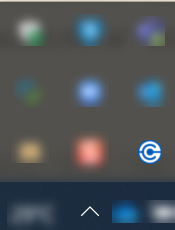

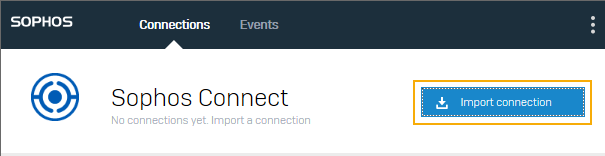
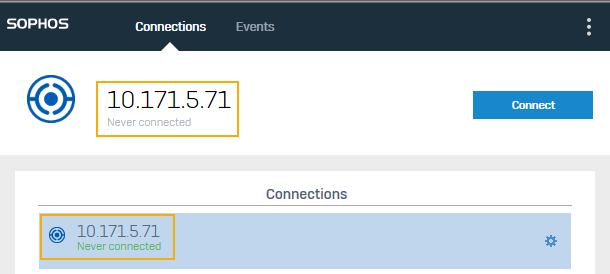

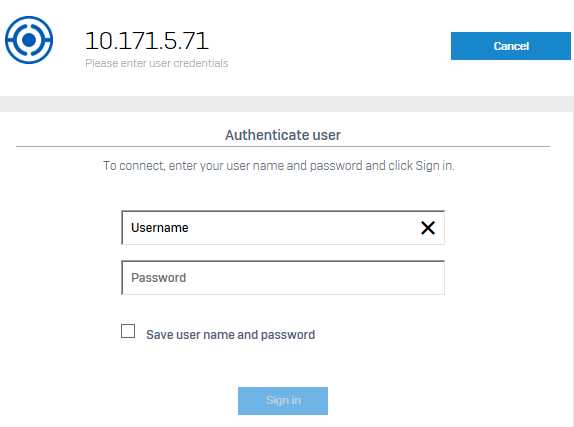

Yorum gönder